Here are the links to all the fonts - they should all be free for personal use, but may not be free for commercial use:
Appleberry
DK Crayon Crumble
Drawzing
Eraser
Kindergarten
Haven't Slept in Two Days
Janda Safe and Sound
Janda Stylish Script
Love Ya Like A Sister
Learning Curve BV
KG Like a Skyscraper
Milkmoustachio
Mossy
MTF Epic
Penelope Anne
Print Clearly
Promised Freedom
Purple Boxers
Return to Sender
Rockwell
Romantiques
Second Breakfast
She Paints Me Blue
Shelter Me
Soymilk
Stretching Up High
Sunshine in My Soul
Things We Said
Travel Diary
VintageOne
Waiting for the Sunrise
I use these fonts when I'm doing photography and I need to make it look like there was writing on a chalkboard. Here are a few examples:
You can see that in these images, the text doesn't look as perfect and bright white as the list image at the top of this post. Here's how I make it look more like a real chalk sign:
Step 1 - Pick a font and write text
Step 2 (optional) - Transform/rotate your text to match orientation of chalkboard (Ctl+T)
Step 3 - Pick a slightly off-white colour. Pure white is too bright & perfect.
Step 4 - Turn the layer opacity down to 50%
Step 5 - Make a copy of the text layer and open the layer style window. Select 'outer glow' and mess around with the opacity & size sliders until it looks how you want it.
Step 6 - Create a layer mask on each of the text layers, and with a soft brush, slowly remove some of the text so that it looks smudged or worn off.
Final Product!
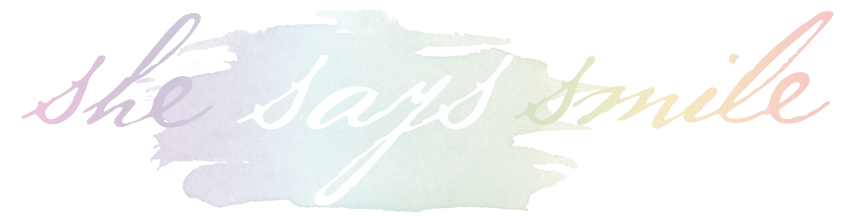










No comments:
Post a Comment